Sometimes, your email inbox becomes heavy with emails that exceeds the inbox limit, then you need to clear your inbox. You may want to periodically clean-up your inbox, for this outlook offers clean-up tool that also lets you know the amount of space being consumed. Now, we will discuss how to cleanup inbox.
- First go to “File” and under “Account Information”, you will find “Tool” option as shown in the image below:

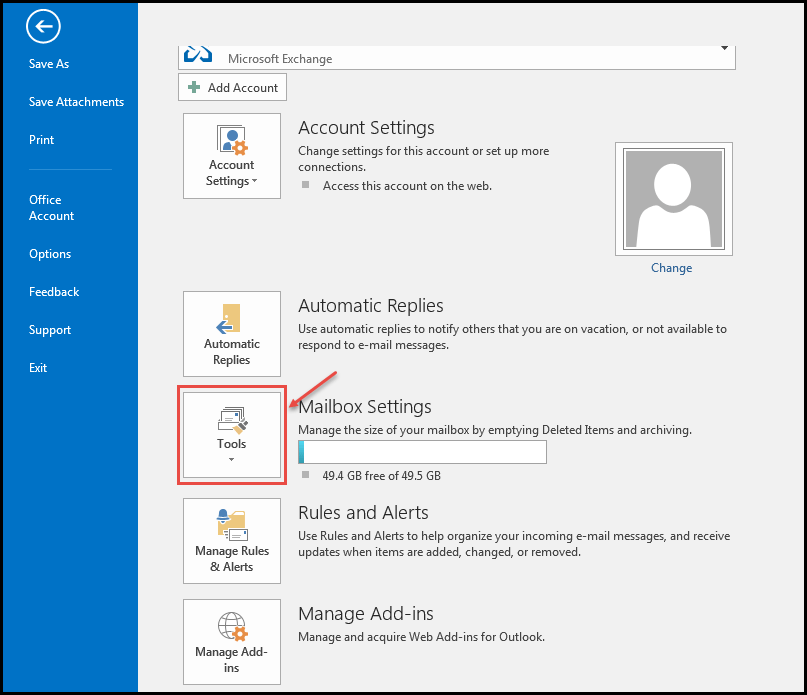
2. Clicking on “Tools” will open dialog box, with these options (refer the image below).
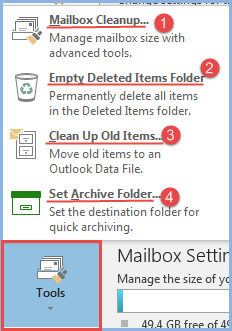
- Select “Mailbox Cleanup” from all of these options. To check the space being utilized, click on ‘View Mailbox Size’ as shown in the image below:
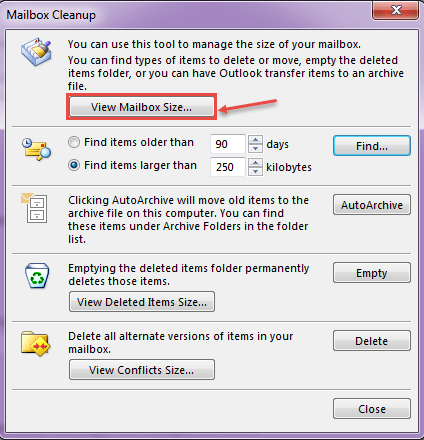
You can also empty the “Deleted Items Folder” or “Archive” your emails or even move mails to another outlook file, to free space. If your outlook needs to be reset due to errors you can follow our guide.
4. “Folder Size” window will show you the space taken by each folder. “Local Data” tab will show the space used on your machine, as in the image below:
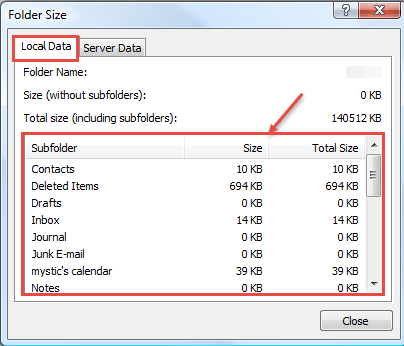
This is how you can check space usage of outlook folders. If you are on an Exchange Server just click on the “Server Data” tab to find out how much space is being taken up on the server.

